Speaking of lessons, this is my 100th post. Yay! As long as I have something to write about or share that is paper doll related, I'll keep writing. This blog has been a fun way to connect with fellow paper doll fans. It's also kept me on task, which can be a real challenge when staying home with two (very delightful) kids. My oldest son is actually sitting next to me right now playing Temple Run on my tablet. He's fascinated by Mommy's tech gadgets....
Today's lesson is the conclusion of how to self-publish on Lulu.com. It's another long one. We'll use templates to create the back & front covers and go through the upload process on the site. I'll even share some photos of my published dolls at the end.
I mentioned in one of the previous posts that Lulu has templates available. We'll be using the letter sized, full color templates. Just a note: when I upload these files, I'll be using the black and white option. I usually use full color (and I sure most of you would, too). Keep that in mind later on.
Let's start with the front cover. The Lulu front cover template is a .png files which is compatible with most (if not all) photo editing software. I'm using Photoshop. The Lulu front cover files is already set to 300dpi, so anything we create using it should already be set up to print.
Here's the front cover template. The .png file is transparent, so I added a white background to make it easier to see. The template shows a live area, trim area, and document size. The live area is the area of the file that is guaranteed to print. Important words or images should be fully contained in the live area. The trim area is what the book will be cut down to after it's published and bound. The document size is the total dimensions your file. Background color or images should go all the way to this edge (full bleed).
Now comes the fun part. Create your cover. I like to have images that show what's inside (obviously). Be sure to include your title and author information!
This is my cover. Save your cover as a flat image (.jpg or .png work best). Notice that I left plenty of space around my title box and that all of my images go all the way to the edge.
Next up is the back cover. This template includes all of the information from the front template as well as a spot where the UPC code would go. I like to put the doll on the back cover. If someone wants to cut out their doll, this is stiffer material than the pages and would potentially stand up better.
Open up the back cover template and the doll file you have prepared.
Here's the back cover in progress. Notice that the UPC area overlaps the foot of the doll. Chances are, this would be fine but it's better to fix this. I'll move the doll slightly to the right and everything should work out fine. On my Goddess paper doll, I had to resize the doll and every outfit to fit the pages and back cover. That was the first doll I published and quite a learning process! So trust me, fix this now.
This is the finalized back cover. Moving the doll gave me some space to add instructions, which is a nice little bonus. When you finalize your covers, be sure to delete the Lulu template layer!
So we have the front and back covers, as well as a finalized PDF for the interior pages. Now we need to create the book.
Publishing a book on Lulu.com is free. All you need to do is sign up. They require your full name, a user name, and a password. That's it.
This is what your My Lulu project dashboard page looks like. You can find all of your projects here, as well as revenue. You can buy your own dolls from this page and create revisions as well. The left side and bottom of the page offer a variety of helpful links if you have a question. On the left side of the page there is a section called Start a Project. Click on the Paperback link to get started.
Here's the first of several project screens. The first blank is for the title of your book. The second line is the author, and this automatically fills in from the full name you provided at registration. Under this, there are three options for your book: private, public on Lulu, and public with an ISBN. Selecting private makes the book available only for you, which is nice for personal projects. the second option makes the book available just on Lulu.com and by direct link. The third option is to assign it an ISBN and sell it on Lulu.com as well as wider distribution (including Amazon). Personally, I never use the second option. I assign an ISBN to all of my books. I don't always use the wider distribution, but it's nice to know that the option is available if I want it.
Once you fill in the title, author, and privacy selection, you'll see the project options page (see image above). This is where you decide the book size, paper, binding, and black & white or color. We decided all of this BEFORE the project so that creating the project would be easier! Because I like to have the flexibility to distribute far and wide, I always choose standard paper, US letter sized, perfect bound, and either color or black & white (usually color). Make your choices and click Save and Continue.
The next page is for choosing an ISBN number. I always choose the first one. I don't know enough about ISBN to explain buying one on your own, so I use the ISBN Lulu.com can provide.
This is the ISBN barcode. Download it. Open it in Photoshop or Illustrator or whatever program you're using. Create a page the same size as your interior pages and add the barcode to the lower left. Save the page as a PDF and insert it into your interior PDF. Include copyright information and make this the LAST page in your pdf.
That's my copyright page. I always make it the same. I like to keep things consistent!
This screen is where you upload your completed PDF for the interior pages. There's a handy FAQ about making PDF files linked from this screen if you need it, too. Be patient. It can take a few minutes to fully upload the file. Once it's uploaded, click on the Make Print-Ready File button at the bottom of the screen. On the screen that follows, you have the option to download the print-ready PDF. It feels kind of silly to download the PDF that you just uploaded, but do it. And review it. It will help you catch any potential mistakes. Remember, you're not just the artist or author. You're the editor and last line of defense against mistakes. Trust me. Every book I've posted has had some flaw, major or minor. Review!!
Once your interior pages are loaded, it's on to the covers. Lulu has some pre-designed options available, but I like to design my own.
On the Themes tab, select Image Only (its' the first option). If you created your covers with the text already in place, this is the option you want. Click on the orange Add Images button on the right side of the page and load your images. Drag your images from the right sidebar to the black cover images in the middle. The back cover is on the left, and the front cover is on the right. Click on Make Print-Ready File and continue on. This can take a little time to load. Click Save and Continue when it's done.
Now you get to describe your book. Choose a category, keywords, and write a description. You also need to fill in copyright information, license, edition, and publisher. I always select Standard Copyright. I retain the rights to my work. You can choose other options, but research what those options first. This is the first edition of the book, so that line is easy. And I just use my name as the publisher.
The final step is setting your price. You have a minimum price you need to list and then you can set your price anywhere above that. It also tells you what commission you'll receive if the book sells through Lulu.com or through other channels. After you set your price, you get to review the book.
This is your review page. Click Save and Finish if everything looks good.
Here's your confirmation page. If you want to sell your books on Amazon or other retailers, you need to choose a distribution package and you can do that here or from your Project Dashboard. As I've said a couple of times, it's free to publish on Lulu.com. If you want to distribute your book using their extendedREACH or globalREACH options, you need to purchase a proof copy for review.
The three pictures above are from a proof copy of my Paper Doll School yearbook. It's really a beautiful book. All of the books I've published through Lulu have been great. The site is easy to use and the end product is great.
If you have any questions about the tutorials or publishing on Lulu, let me know. These have been three very long tutorials but I hope they're helpful. Having said that, I'm working on a new paper doll for OPDAG's next Paper Doll Studio issue. I have a little over two weeks to finish it (yikes!!) so I won't be posting a tutorial next week. I'll still post the Friday dolls.
















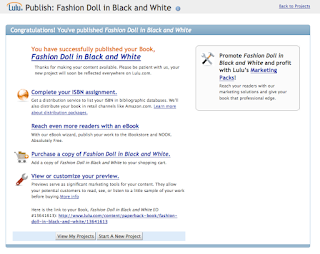



Thanks so much for the tutorials. I've been thinking about doing a few books for sale, but was not sure how to go about it. Also, any suggestions for cards/single sheets/ or two page dolls?
ReplyDeleteThanks for reading the tutorials :) I like using Lulu because the minimum amount of pages is manageable for me. I actually just finished a watercolor doll with one doll and 12 outfits (drawing, painting, editing and publishing) in less than 3 weeks, a new personal record. Lulu offers an ebook option if you want to offer dolls as a digital download. I haven't tried it yet. There are also a number of artists on Etsy who sell one & two page doll sets, as well as digital files for download. I'm trying the digital download route with the PaperJanes dolls, with minimal success. I'll continue to look into it because it's a great question.
ReplyDelete