Today is a day off from school and we really need it! My oldest is almost over his pneumonia and I'm hoping this last day at home will get him well enough to go back to school. It's been a tough week for everyone!
For today's tutorial, I'm going to go over the method I used to create the flowers in the Scandinavian inspired Santa paper dolls. I've been using this method since Illustrator CS4 and currently use it in Illustrator CC. Basically, it should work in most versions of Illustrator.
Most of this takes place in the stroke palette so make sure you have that handy.
Start by creating a circle (hold Shift while dragging out an ellipse to make a perfect circle). I gave mine a 5pt stroke and no fill.
Next, go to the stroke panel. Check the Dashed Line option. To create wide petals, I used a 35pt stroke with a 60pt dash and a 30pt gap. The stroke determines the width of the segment. The dash determines the length of each segment. And the gap determines the space between each segment. The closer the stroke width and gap numbers are (in this case, 35pt stroke and 30pt gap), the smaller the distance between each segment.
I like to keep a working copy and a final copy. In this case, duplicate the circle and we'll work with the duplicate.
With the circle selected, choose a fill color. I want the fill to be the same. We're going to combine the fill and stroke to create a single shape. Continue to keep the circle selected and go to Object>Expand, then go back up to the Object menu and select Expand Appearance. You get a pop up menu -- make sure you have fill and stroke selected.
You now have the fill as a circle shape and the stroke as an expanded shape instead of a stroke. With both selected, use the Pathfinder tool to merge the shapes.
Once you're happy with your shape, you can layer and combine it to create a variety of simple flowers. Different stroke, dash, and gap options will create a variety of different petal types. Here, I layer the petal shape and scaled it, then added a circle for the center, and made sure that everything was aligned. This can be made into a brush, pattern, or just used as a shape.
Up next, I'll have another paper doll on Friday!

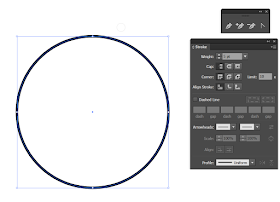




No comments:
Post a Comment
Comments post after approval