Thank you to everyone who came to check out my December paper dolls! It's a challenge and a joy to create a 30 day paper doll set every year.
There are a few reasons why I chose the project I did this year. First, I have several random paper dolls started. Some are just a doll base and some are partial or complete doll & outfit outlines. This paper doll was just a doll base and I thought it was time to flesh it out. Secondly, I wanted to get to know my Surface computer a little bit better and the best way to learn is to work. And finally, I needed to brush up on Photoshop.
And here's my first tutorial of the year! There's a fun trick I learned in Photoshop several years ago while working on my design certificate. One of my teachers showed us a great technique for making a quick stripe or plaid.
That's what I'll be sharing today.
You'll need Photoshop and an image. Doesn't really matter what the image is as long as you like the colors.
I found this landscape online using an image search. The colors are great! Open your image in Photoshop.
Go to the selection tool (second tool down on the toolbar on the left) and select the Single Row Marquee Selection tool. Use it to select a single row of pixels in your image.
Create a second layer or new Photoshop file. I like to use a new file and make it square. Squares just seem to make better patterns...
Using the singles row selection tool, copy a single row of pixels and paste it into your new file.
This is what you'll see. Select the Move tool (it's the first tool -- the arrow one -- at the top of the toolbar on the left). Use the Move tool and stretch the single layer so that it covers your document.
See how easy?! This would make a great stripe pattern. Use the rectangular selection tool and select the entire image. Go to Edit>Define Pattern and you've created a new stripe pattern.
To make a plaid, duplicate the striped layer. Rotate the new layer 90 degrees. You'll have one layer that's vertical stripes and one layer that's horizontal stripes. Change the opacity of the top layer. I changed mine to about 80% opacity. Doesn't really matter what it is.
Here's the plaid. Once you're happy with your plaid, merge your layers and select the entire canvas. Go to Edit>Define Pattern and create your pattern.
That's it. It takes just a few minutes to create a striped or plaid pattern that looks crazy complicated. It all depends on your original image. You can also take shapes or paint blobs or whatever and do the same thing. Play around with it and you'll find some interesting patterns!




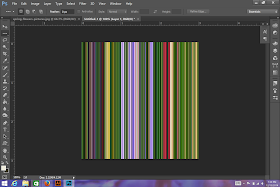

O. M. G. This changes everything!! Thank you for sharing another GREAT tip - I've learned so much from you :))
ReplyDeleteThanks so much! This little trick absolutely astounded me the first time I saw it. It's so easy and looks so complicated!
Delete