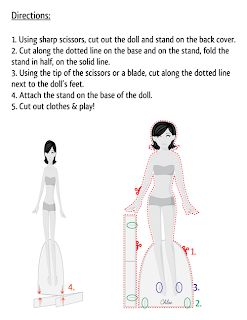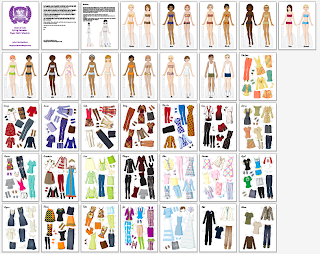I am fascinated with curly hair! It's something I'll never have -- not that I don't love my hair. I do. I've always been very proud of my ridiculously long, silky hair. But curly hair is amazing in its variety, color, shape, etc.
Today I want to share with you how I make the super curly hair (see FF dolls
Gina and
April for examples) in Illustrator using dashed lines. I may do a lesson on curly hair in other media, too.
Anyway, fire up Illustrator. I have a FF doll head template ready to go.
I'm going to use a light color palette on her hair so that the lesson is easier to follow. Make your hair any color you want!
I'm going to make an afro type of hairstyle. To start with, make a circle and place it behind the head. Select your circle and go to Object> Arrange> Send to Back.
Hair doesn't generally grow in a perfect shape like a circle, so I'm going to add a little variety to the edge. Select your shape and go to Effect > Distort and Transform > Roughen. It works best with just a fill and no outline.
I want this to be subtle, but you can go crazy with these settings and that's fine too! Play around with the settings until you find what you like. When you use Effects, it doesn't change the actual shape. In this case, the circle is still there, preserved under the effect. For my dashed line method to work, you need to change the shape and add an outline. Once you get a shape you like, select your object and go to Object > Expand Appearance.
Now add an outline to your shape. Make it a large-ish one. I gave mine a 10pt stroke.
Select your shape and open the Strokes panel.
In the Strokes panel, select the Round Cap and Round Join options (middle options in the top right of the panel). Here's where the magic starts. Check Dashed Lines. In the first Dash field, enter 0. In the first Gap field, enter the size of your stroke. In my case, it's 10. This creates a stroke that consists of perfect circles with no gap between them.
At this point, we need to expand the outline and combine it with the fill shape.
Select your shape and go to Object > Expand and select Stroke. This turns your stroke into circles. Now I want to combine the stroke and fill into a solid shape. Select them both and go to the Pathfinder tool and select the first option, Unite.
Here's the united shape. It took on the color of the stroke, but that's easily changed. Select this shape, add a stroke, and go through the dashed outline steps again. This time, though, select a small stroke and smaller gap.
I used a 5pt stroke and a 5pt gap. This outlines the outline! Again, expand your stroke and combine it with the fill in the Patherfinder tool
Here's the final shape. I added the front portion of the hair using the same technique. If you want a little more variety and depth, layer the shape you made or create more shapes.
And this is what it looks like layered. I took the final shape, duplicated and rotated it, sent it behind the front shape, and darkened the color. It give the hair a little depth. And now I totally want to make a grey haired doll!!
Here's a variation. I still have to figure out how to add some texture. I think the gradient helps a little.
I love using the dashed lines in the strokes panel. There are so many uses for it! Next week I'll do a traditional media lesson, probably watercolor. Til then, look for a doll on Friday!