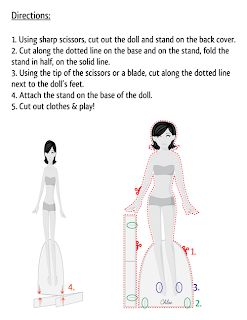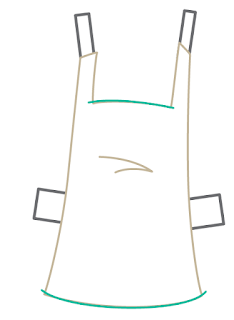Also, just a quick note: when I open these dolls in Firefox, the pdf reader that Firefox uses doesn't read the dolls correctly. I strongly recommend downloading & then opening. I'm going to assume that no one has really had a problem with this, since I haven't heard anything about it. If anyone has any issue opening these dolls, feel free to let me know.
Friday, March 29, 2013
Fashion Friday - Alice
I wanted to make a spring/Easter doll. I loved the pansy pattern that comes pre-loaded in Illustrator CS4 but I hated the colors. So I changed them up. Have a happy Easter (or whatever spring holiday you celebrate)!
Also, just a quick note: when I open these dolls in Firefox, the pdf reader that Firefox uses doesn't read the dolls correctly. I strongly recommend downloading & then opening. I'm going to assume that no one has really had a problem with this, since I haven't heard anything about it. If anyone has any issue opening these dolls, feel free to let me know.
Download the Fashion Friday - Alice pdf here
Also, just a quick note: when I open these dolls in Firefox, the pdf reader that Firefox uses doesn't read the dolls correctly. I strongly recommend downloading & then opening. I'm going to assume that no one has really had a problem with this, since I haven't heard anything about it. If anyone has any issue opening these dolls, feel free to let me know.
Monday, March 25, 2013
Poses and References
A lot of the lessons lately have been about software, but today I want to discuss designing a doll using reference images as a guide.
Many of my dolls lately (including the lesson doll) have simplified or exaggerated bodies or features. And that's been a lot of fun. But sometimes I want to go back to my academic, realistic roots. After all, you can't break the rules until you know the rules!
I can't stress enough how important life drawing (or figure drawing) is for learning how to draw people. Most art students don't encounter life drawing until college because it's a nude person in a room and high school students probably aren't the best audience for that. My first life drawing class was at a women's college, in a room full of young women, drawing a woman and even WE chuckled a bit. Observation is the most important part of drawing, not "natural" talent or anything like that. Observation. Anyway, I grew to love life drawing and would love to attend more life drawing sessions once I have a little more time.
Luckily, photographs work perfectly well, especially for younger artists. Photographs can't fully replace a solid grounding in drawing from life, but it's a great start. And there are so many resources available. As a kid, I would often browse my grandmother's catalogs. This was long before the internet. Now, everything in the world is online!
My favorite resource right now is deviantArt. First, they have an entire category devoted to stock art. Second, there's a mature filter in place. If you or a younger artist are looking for clothed reference images, having the mature filter on can be helpful. And that's the default setting.
The image above is a screen shot of one category of stock art available on dA. Follow the links & menus in the left column to find what you're looking for.
So what do I mean by stock or reference images? Images like the ones below.
These images are from deviantArt, from the vast collection of *SenshiStock. There are other stock artists on dA, but her work is great for a number of reasons. First, like I said, it is vast. She has loads and loads of images freely available for use (as long as you follow her very-easy-to-follow rules). Second, she is a clothed model. Third, she's enlisted friends for group poses and a great photographer so the images are always interesting & clear. Her work has grown in breadth & popularity for good reason -- it's incredibly helpful!
I often look at reference images for inspiration or to check a pose I'm working on. Reference images are also great for picky things like hands & feet. The two poses above are images I've been using to develop a couple of different dolls. I was struggling to get the images just right, so as an aid I used a thick pen (an 8mm Micron pen) and drew the major lines on a printout of these poses.
I try not to trace images. It's fine if you want to and I'm not going to pass judgement on anyone who does, but I have found over the years that tracing a reference photo hinders the development of drawing skills. I always try to draw an image myself.
Like these. Drawing the major lines on the reference image made it clearer to me where my lines should be drawn. These dolls may end up being a pair, so I changed the head positions relative to the reference. I struggled with the figure on the right (there are notes on how to fix it!) and that's ok. Sometimes an image that isn't "just right" is a better learning opportunity. In this case, I know I need to observe my reference images a lot better in the future.
I hope everyone will take some time to revisit the fundamentals. Look for reference images everywhere, including the places I've linked to above. And observe. Always be looking! Any questions, etc, feel free to let me know!
Many of my dolls lately (including the lesson doll) have simplified or exaggerated bodies or features. And that's been a lot of fun. But sometimes I want to go back to my academic, realistic roots. After all, you can't break the rules until you know the rules!
I can't stress enough how important life drawing (or figure drawing) is for learning how to draw people. Most art students don't encounter life drawing until college because it's a nude person in a room and high school students probably aren't the best audience for that. My first life drawing class was at a women's college, in a room full of young women, drawing a woman and even WE chuckled a bit. Observation is the most important part of drawing, not "natural" talent or anything like that. Observation. Anyway, I grew to love life drawing and would love to attend more life drawing sessions once I have a little more time.
Luckily, photographs work perfectly well, especially for younger artists. Photographs can't fully replace a solid grounding in drawing from life, but it's a great start. And there are so many resources available. As a kid, I would often browse my grandmother's catalogs. This was long before the internet. Now, everything in the world is online!
My favorite resource right now is deviantArt. First, they have an entire category devoted to stock art. Second, there's a mature filter in place. If you or a younger artist are looking for clothed reference images, having the mature filter on can be helpful. And that's the default setting.
The image above is a screen shot of one category of stock art available on dA. Follow the links & menus in the left column to find what you're looking for.
So what do I mean by stock or reference images? Images like the ones below.
These images are from deviantArt, from the vast collection of *SenshiStock. There are other stock artists on dA, but her work is great for a number of reasons. First, like I said, it is vast. She has loads and loads of images freely available for use (as long as you follow her very-easy-to-follow rules). Second, she is a clothed model. Third, she's enlisted friends for group poses and a great photographer so the images are always interesting & clear. Her work has grown in breadth & popularity for good reason -- it's incredibly helpful!
I often look at reference images for inspiration or to check a pose I'm working on. Reference images are also great for picky things like hands & feet. The two poses above are images I've been using to develop a couple of different dolls. I was struggling to get the images just right, so as an aid I used a thick pen (an 8mm Micron pen) and drew the major lines on a printout of these poses.
I try not to trace images. It's fine if you want to and I'm not going to pass judgement on anyone who does, but I have found over the years that tracing a reference photo hinders the development of drawing skills. I always try to draw an image myself.
Like these. Drawing the major lines on the reference image made it clearer to me where my lines should be drawn. These dolls may end up being a pair, so I changed the head positions relative to the reference. I struggled with the figure on the right (there are notes on how to fix it!) and that's ok. Sometimes an image that isn't "just right" is a better learning opportunity. In this case, I know I need to observe my reference images a lot better in the future.
I hope everyone will take some time to revisit the fundamentals. Look for reference images everywhere, including the places I've linked to above. And observe. Always be looking! Any questions, etc, feel free to let me know!
Friday, March 22, 2013
What Time Is It? Adventure Time...Paper Doll!
My husband & kids have been watching Adventure Time lately. I saw Fionna and immediately thought she should be a paper doll. So here's a Fionna paper doll!
That's a brief walk-through of how I drew Fionna. I actually did sit down & draw this :)
And.... here's the doll! I may make more Adventure Time paper dolls. I'm not sure yet. These fan art dolls take time that I could use on other projects, so I don't do a lot of them. This one was totally worth it.
That's a brief walk-through of how I drew Fionna. I actually did sit down & draw this :)
And.... here's the doll! I may make more Adventure Time paper dolls. I'm not sure yet. These fan art dolls take time that I could use on other projects, so I don't do a lot of them. This one was totally worth it.
Fashion Friday - Morgan
I was feeling a little Goth so that's the them for today's doll. My husband & kids have been watching Adventure Time lately (more on that soon....) and there's a character on there named Marceline. She's a Goth vampire and was sort of the inspiration for this doll.
Tuesday, March 19, 2013
Little Known Tricks: The Warp Tool in Photoshop
Today I want to share a very brief overview of the Warp tool in Photoshop. I'm working with Photoshop CS4 and I know that in more current versions there's a tool called Puppet Warp that is way more powerful. We're going to use the warp tool to apply a pattern to the curves of clothing.
For today's lesson, open an image in Photoshop.
My image has a doll and two dresses. The outlines are on one layer and the colors are on another. We're going to add a pattern to a new layer between the outlines and the color layers.
On the new layer, I use the rectangular select tool & draw out a box. The box should be bigger than the area you're going to cover. Use the paint bucket set to pattern and fill it with a pattern. I went with stripes.
Now we're going to warp the stripes. Go to Edit>Transform>Warp to find the warp tool. Warp has some presets that are similar to Illustrator. You can created arches and a flag wave, etc, with these built-in settings. What we're going to do is a free form warp.
When you apply the warp tool you'll see a grid. There are handles in the four corners and a grid between those. We can move the handles at the four corners and push & pull the grid.
Like this. It's not a perfect match to the curves of the dress but it's better than straight stripes. In the top section of the image, you can see the white ends of the handles, and in the bottom section they show up as black. Photoshop adjust to the image, making it easier to see.
I like to use a lot of layers with Photoshop. Keeping everything separate makes it easier to work with. In this case, I go to the Outlines layer, select outside of the dress, then click on my stripe layer, hit Delete and poof! The extra lines are gone. Next, set the layer to Multiply and tweak the opacity.
Warp isn't a perfect tool but it can help make things like patterns a little more organic. I discovered this while working on a new paper doll. The costume is a cowboy with a handkerchief tied around his neck & I wanted to have a subtle white pattern curve around it. Warp did the trick.
I'm going to continue to play around with it. Now that I'm aware of the warp tool I'll probably find more uses for it. I hope you'll try it out, too.
I should be back on track for a lesson Monday and a new doll on Friday!
For today's lesson, open an image in Photoshop.
My image has a doll and two dresses. The outlines are on one layer and the colors are on another. We're going to add a pattern to a new layer between the outlines and the color layers.
On the new layer, I use the rectangular select tool & draw out a box. The box should be bigger than the area you're going to cover. Use the paint bucket set to pattern and fill it with a pattern. I went with stripes.
Now we're going to warp the stripes. Go to Edit>Transform>Warp to find the warp tool. Warp has some presets that are similar to Illustrator. You can created arches and a flag wave, etc, with these built-in settings. What we're going to do is a free form warp.
When you apply the warp tool you'll see a grid. There are handles in the four corners and a grid between those. We can move the handles at the four corners and push & pull the grid.
Like this. It's not a perfect match to the curves of the dress but it's better than straight stripes. In the top section of the image, you can see the white ends of the handles, and in the bottom section they show up as black. Photoshop adjust to the image, making it easier to see.
I like to use a lot of layers with Photoshop. Keeping everything separate makes it easier to work with. In this case, I go to the Outlines layer, select outside of the dress, then click on my stripe layer, hit Delete and poof! The extra lines are gone. Next, set the layer to Multiply and tweak the opacity.
Warp isn't a perfect tool but it can help make things like patterns a little more organic. I discovered this while working on a new paper doll. The costume is a cowboy with a handkerchief tied around his neck & I wanted to have a subtle white pattern curve around it. Warp did the trick.
I'm going to continue to play around with it. Now that I'm aware of the warp tool I'll probably find more uses for it. I hope you'll try it out, too.
I should be back on track for a lesson Monday and a new doll on Friday!
Monday, March 18, 2013
Lesson will be posted tomorrow
My kids are a disaster of epic proportions today -- my youngest is teething... The lesson will be posted tomorrow. Sorry!!
Sunday, March 17, 2013
Happy Saint Patrick's Day!
Here's another Irish themed doll for you all. It's a preview of a PaperJane available on Etsy. The doll on Etsy is fully customizable (and the Irish one includes an Irish step dance style dress!). You can choose skintone, hair and eye colors, and I'll even put a name on it for you!
I'm thinking about creating magnetic PaperJanes. Any feedback on that idea would (as always) be much appreciated. Enjoy the doll!
I'm thinking about creating magnetic PaperJanes. Any feedback on that idea would (as always) be much appreciated. Enjoy the doll!
Friday, March 15, 2013
Fashion Doll Friday - Erin
Here's my St. Patrick's day doll. I wanted something bright & fun and not an Irish national costume or anything like that. My family is Irish by way of the potato famine. Oddly enough, we got our start in Lowell, MA then the family moved to Lowell, VT. I met my husband in Lowell, MA and had my children there. I guess everything comes back around.
Anyway, here's my bright green doll, Erin. Also, it looks like this is doll #30. Never thought I'd make 30 dolls on one template!! Enjoy :)
Download Fashion Doll Friday - Erin pdf here
Anyway, here's my bright green doll, Erin. Also, it looks like this is doll #30. Never thought I'd make 30 dolls on one template!! Enjoy :)
Monday, March 11, 2013
Little-Known Tricks: Eraser Tool in Illustrator
I've been experimenting with some little-known (at least to me) tools in Illustrator and Photoshop recently, and I want to share those today. The first thing I want to talk about is the Eraser tool in Illustrator. Then, next week, we're going to do a little warping & manipulation in Photoshop.
Open an Illustrator version of your doll. I created a couple of new outfits for mine. I want to embellish them, so they are quite literally neutral.
I want to add some lace trim to a few spots, such as the bottom edge of the top. To do this, I draw a line using the Pen tool and apply a brush.
The lines I'm working with are shown here in green. Make sure you have just a line with no fill. Select the lines you want to change. Next, go to the Brushes library and choose a brush that looks like a lace edge. Illustrator comes pre-loaded with lots of great brushes, but there are plenty of places to find them online as well. I like using the pre-loaded border brushes.
This is the top with the lace trim applied. It fits really well, so there isn't anything I need to do to it. We can change the color a few different ways. My preferred way is to expand the brush. Select your line, go to Object> Expand Appearance. This turns the brush into a shape. Don't do this unless you're satisfied with the way it looks. It's more difficult to make changes after you expand the brush. You can now change the color or add gradients or patterns.
Since this lesson is about the eraser tool, let's add another border to another article of
clothing.
Here, I've added a floral brush border to the skirt. There are places that the border overhangs the skirt and I am going to fix that with the Eraser tool. This works best with a tablet & pen, but you can do it with a mouse, too.
Select your border and expand it the way we did earlier. Keep you brush selected and choose the Eraser tool. To change the size of the eraser, use the "[" and "]" keys on your keyboard. Left bracket to reduce the brush size and right bracket to enlarge it.
Here's a close-up of the eraser in action. The eraser brush is barely visible in the upper left corner of the image. The eraser adds and deletes points where ever it touches, and will ONLY eraser the area selected. If nothing specific is selected, the eraser tool cuts through all objects. It is not a perfect tool. For instance, if I brush over the circle at the center of the flower, the whole circle disappears. That may not matter on some projects. In this case, I'll tweak the circle manually instead of relying on the eraser. On my Anastasia doll, the borders were fairly intricate and some minor bits missing didn't really matter to the overall design.
This is a close-up of the finished edge. I could have tweaked all of the points manually, but using the eraser really speeds up the process, specifically with very complex brushes or shapes. I also find this a handy tool when creating shadows on the fashion dolls. It's easy to erase overhanging areas. The downside is that I'm often left with more points than I wanted. A minor downside for such a surprisingly robust little tool.
Experiment with the Eraser tool and you'll find lots of uses. I'll have another doll up on Friday. I'm hoping for a green-themed one for St. Patrick's day. As always, any questions/suggestions, etc, just let me know!
Open an Illustrator version of your doll. I created a couple of new outfits for mine. I want to embellish them, so they are quite literally neutral.
I want to add some lace trim to a few spots, such as the bottom edge of the top. To do this, I draw a line using the Pen tool and apply a brush.
The lines I'm working with are shown here in green. Make sure you have just a line with no fill. Select the lines you want to change. Next, go to the Brushes library and choose a brush that looks like a lace edge. Illustrator comes pre-loaded with lots of great brushes, but there are plenty of places to find them online as well. I like using the pre-loaded border brushes.
This is the top with the lace trim applied. It fits really well, so there isn't anything I need to do to it. We can change the color a few different ways. My preferred way is to expand the brush. Select your line, go to Object> Expand Appearance. This turns the brush into a shape. Don't do this unless you're satisfied with the way it looks. It's more difficult to make changes after you expand the brush. You can now change the color or add gradients or patterns.
Since this lesson is about the eraser tool, let's add another border to another article of
clothing.
Here, I've added a floral brush border to the skirt. There are places that the border overhangs the skirt and I am going to fix that with the Eraser tool. This works best with a tablet & pen, but you can do it with a mouse, too.
Select your border and expand it the way we did earlier. Keep you brush selected and choose the Eraser tool. To change the size of the eraser, use the "[" and "]" keys on your keyboard. Left bracket to reduce the brush size and right bracket to enlarge it.
Here's a close-up of the eraser in action. The eraser brush is barely visible in the upper left corner of the image. The eraser adds and deletes points where ever it touches, and will ONLY eraser the area selected. If nothing specific is selected, the eraser tool cuts through all objects. It is not a perfect tool. For instance, if I brush over the circle at the center of the flower, the whole circle disappears. That may not matter on some projects. In this case, I'll tweak the circle manually instead of relying on the eraser. On my Anastasia doll, the borders were fairly intricate and some minor bits missing didn't really matter to the overall design.
This is a close-up of the finished edge. I could have tweaked all of the points manually, but using the eraser really speeds up the process, specifically with very complex brushes or shapes. I also find this a handy tool when creating shadows on the fashion dolls. It's easy to erase overhanging areas. The downside is that I'm often left with more points than I wanted. A minor downside for such a surprisingly robust little tool.
Experiment with the Eraser tool and you'll find lots of uses. I'll have another doll up on Friday. I'm hoping for a green-themed one for St. Patrick's day. As always, any questions/suggestions, etc, just let me know!
Friday, March 8, 2013
Fashion Friday - Anastasia
I sometimes forget just how far the internet reaches. I discovered this week that my dolls have been posted on a couple of Russian social networking site and I think that's pretty awesome! So I thought it would be fun to do a doll in honor of my Russian visitors. This doll has two outfits that I hope are evocative of traditional costumes. I honestly don't know much about Russian history or costume, but I went for it anyway! Also, two notes about the doll: first, the headdress only fits this doll and secondly, this may not display accurately if you use a non-Adobe pdf viewer. Oh, and it's a relatively large file (about 3mb).
Enjoy the doll. And I would love suggestions for more dolls or lessons!
Download Fashion Friday - Anastasia pdf here
Enjoy the doll. And I would love suggestions for more dolls or lessons!
Monday, March 4, 2013
Creating Versatile Clothing Templates
Today's lesson is brief. Just one of those weeks where I have a short lesson. This is more of an overview than a complete lesson.
Like every creative person, I sometimes go through bouts where inspiration just doesn't happen. When that happens, I like to have something to fall back on. This is one of those projects.
Something I often do with my fashion dolls is to tweak existing outfits. I'll take one top, for instance, and switch the sleeves or alter the neckline. And that's what I'm doing today.
Here's an example of what I mean. I took a simple tank (top row, first image) and changed the sleeves. Just doing this gives me 9 additional tops. And these are just a few sleeve variations. I have a fashion book - "9 Heads: A Guide to Drawing Fashion" - that I use as a reference for just this sort of thing. The book details fashion drawing techniques, but the most useful part for me are the flats and details. Flats are technical, detailed line drawings and very handy for seeing how garments are constructed. The pages on details show buttons, collars, necklines, etc, and are also very useful.
This image, for instance, shows how many variations I can make just by changing the neckline. Here are 5 variations to go with the previous 9.
And in this image, by taking the simple tank and adding details, I've created 6 more variations. And for those keeping track, that's 22 different tops. I created 22 different tops in less than an hour, just but tweaking a simple template.
This works with more than just tops. You can easily adapt pants, too. Shorts, capris, jeans - they're all just different lengths of pants. I can change jeans to chinos just by making the pocket a straight line instead of a curve. Skirts work just as well.
I have yet to find a good website that show variations of sleeves, collars, necklines, etc, to use as reference. I'll keep looking. And if I don't find it, I just might create it!
I realize this is a really short lesson today. I hope it was inspiring nonetheless. It's important to try to create something even on the days when you aren't really feeling up to it! Look for a new fashion doll on Friday.
Like every creative person, I sometimes go through bouts where inspiration just doesn't happen. When that happens, I like to have something to fall back on. This is one of those projects.
Something I often do with my fashion dolls is to tweak existing outfits. I'll take one top, for instance, and switch the sleeves or alter the neckline. And that's what I'm doing today.
Here's an example of what I mean. I took a simple tank (top row, first image) and changed the sleeves. Just doing this gives me 9 additional tops. And these are just a few sleeve variations. I have a fashion book - "9 Heads: A Guide to Drawing Fashion" - that I use as a reference for just this sort of thing. The book details fashion drawing techniques, but the most useful part for me are the flats and details. Flats are technical, detailed line drawings and very handy for seeing how garments are constructed. The pages on details show buttons, collars, necklines, etc, and are also very useful.
This image, for instance, shows how many variations I can make just by changing the neckline. Here are 5 variations to go with the previous 9.
And in this image, by taking the simple tank and adding details, I've created 6 more variations. And for those keeping track, that's 22 different tops. I created 22 different tops in less than an hour, just but tweaking a simple template.
This works with more than just tops. You can easily adapt pants, too. Shorts, capris, jeans - they're all just different lengths of pants. I can change jeans to chinos just by making the pocket a straight line instead of a curve. Skirts work just as well.
I have yet to find a good website that show variations of sleeves, collars, necklines, etc, to use as reference. I'll keep looking. And if I don't find it, I just might create it!
I realize this is a really short lesson today. I hope it was inspiring nonetheless. It's important to try to create something even on the days when you aren't really feeling up to it! Look for a new fashion doll on Friday.
Friday, March 1, 2013
Fashion Friday - Desiree
Today's paper doll is for Desiree, my cousin. I was recently showing my family the Paper Doll School Yearbook and Desiree was a bit miffed. I had dolls named after me, my nieces, even my husband, but not for her. So this is her doll, published on her birthday.
Desiree is studying to be a nurse, so I included scrubs. I also put in the outfit she wore for her 21st birthday, her signature torn-up jeans, and her favorite - zebra print. I hope you like it, Des. Also, it's my youngest son's first birthday. So happy birthday to both of you :)
Download the Fashion Friday Doll - Desiree pdf here
Desiree is studying to be a nurse, so I included scrubs. I also put in the outfit she wore for her 21st birthday, her signature torn-up jeans, and her favorite - zebra print. I hope you like it, Des. Also, it's my youngest son's first birthday. So happy birthday to both of you :)
Subscribe to:
Posts (Atom)